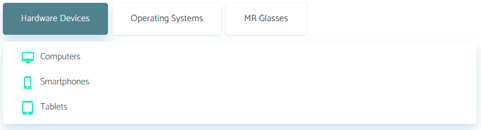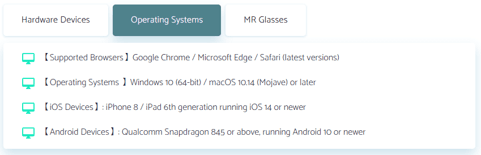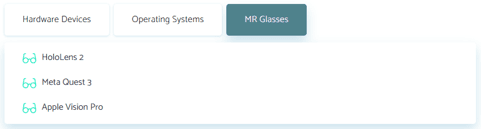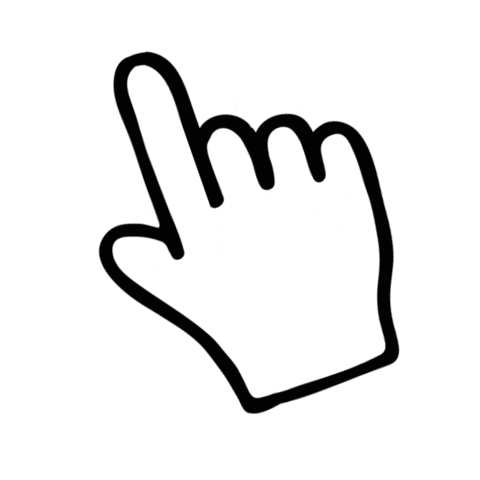AI Smart Medical Data Center

3D Medical Image, Anyone, Anytime, Anywhere.
Convert your DICOM to 3D color images
Start Upload
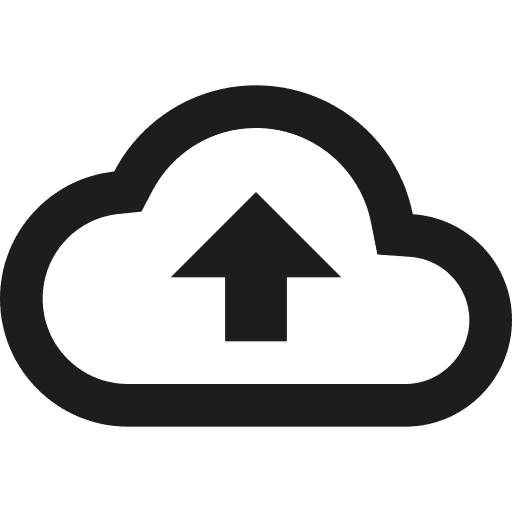
Click on the 3D real case color images below to experience and operate online
1. User Login (or New User Registration)
Enter the platform homepage and login in the upper right corner. If you are a first-time user, click the 'Free Registration' button and fill in basic information to complete account creation.
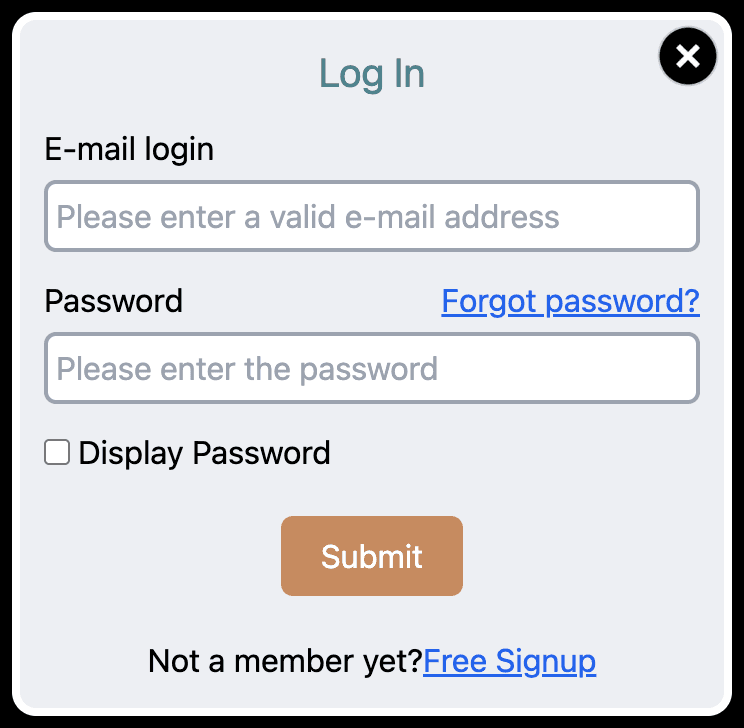
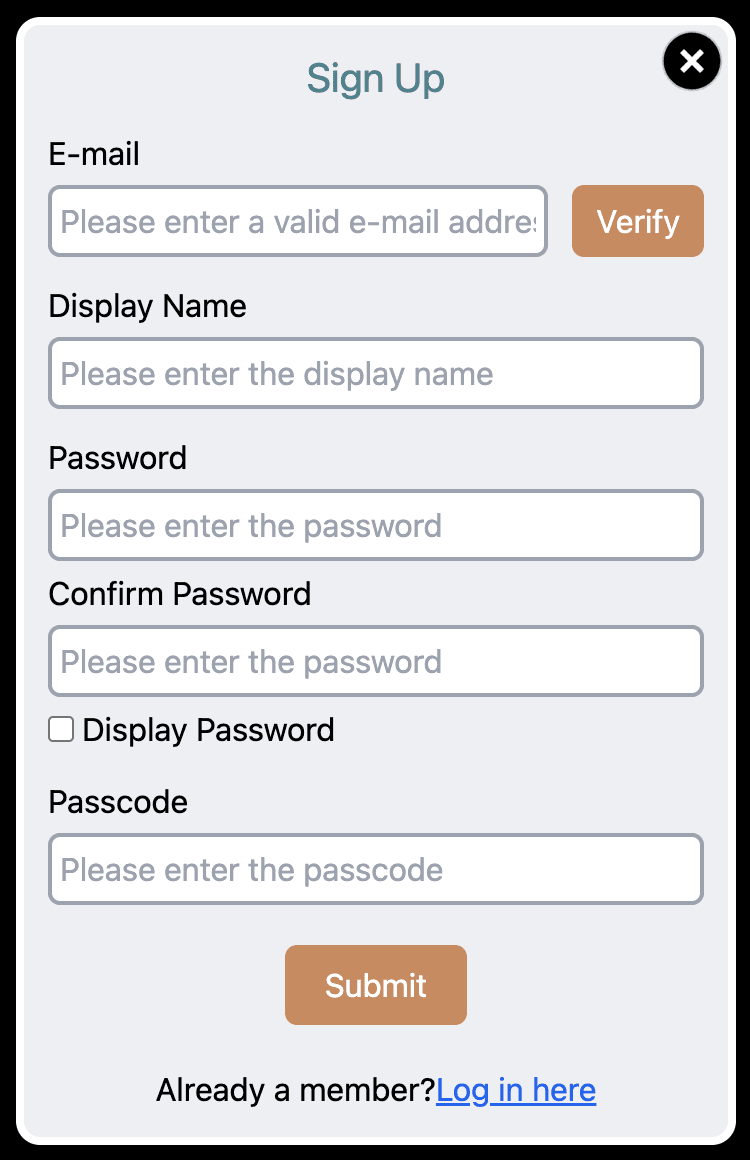
2. DICOM to 3D Color Image
After logging in, click the 'DICOM to 3D Color Image' button on the homepage.
Enter the case name and description as prompted by the platform.
Select local medical image files (supports common DICOM formats like CT, MRI).
After confirming the selected files, click the 'Submit' button to start uploading files to the platform.
After conversion is complete, go to the 'File Management' page to view the generated 3D images.
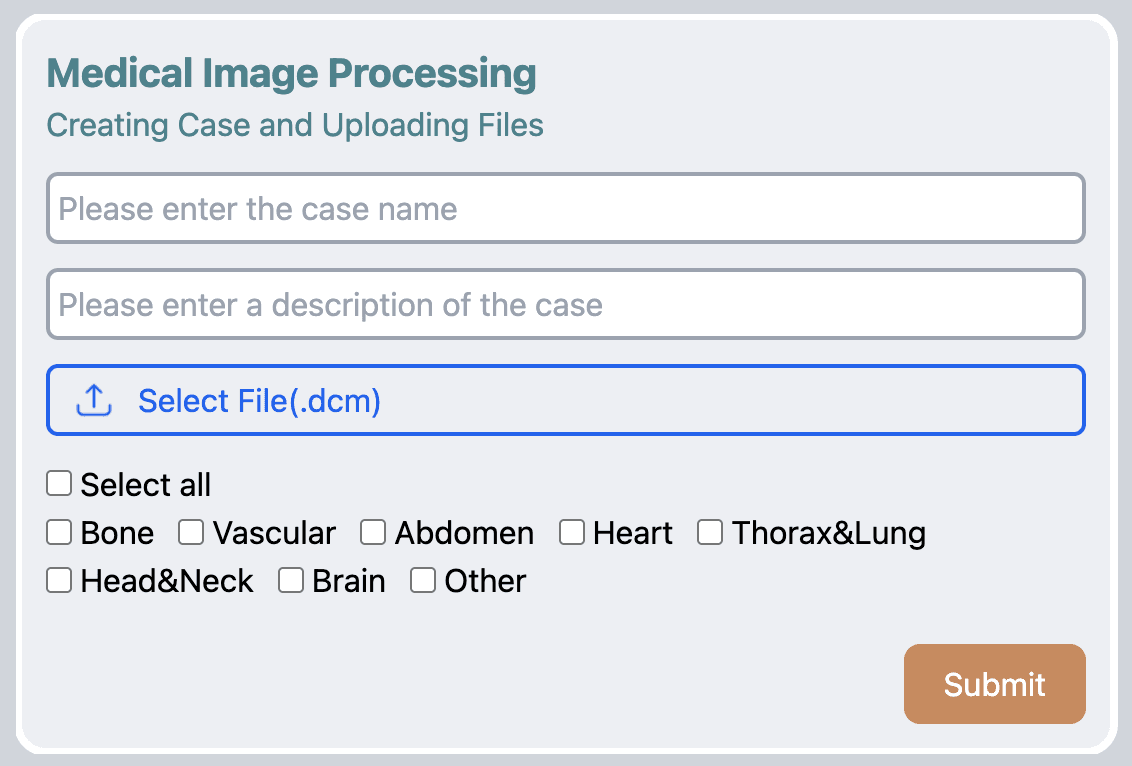
3. Why Can't AI Analyze the Uploaded Images?
Possible reasons include:
Uploading multiple DICOM sets (such as original and reconstructed images existing simultaneously) causing type confusion.
Inconsistent image parameters (such as different slice spacing).
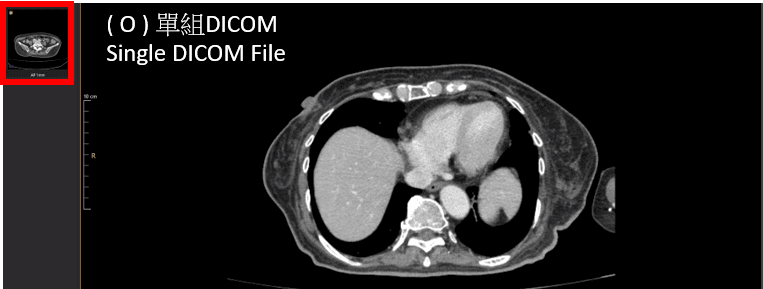
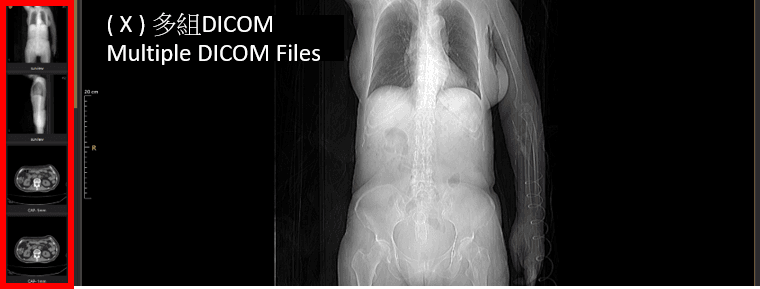
4. Lesion Marking and 3D Color Image Generation
After logging in, click the 'Lesion Management' button on the homepage. Create a new lesion file with case name and description as prompted by the platform, or select an existing lesion file to edit. For new lesion files, select local medical image files (supports common DICOM formats like CT, MRI). After confirming the selected files, click the 'Submit' button to start uploading files to the platform.
01. Image Control (brightness contrast, position, size, rotation)
02. Editing Tools (brush, segmentation, 3D preview, output)
03. Real-time Preview (original DICOM, 3D preview)
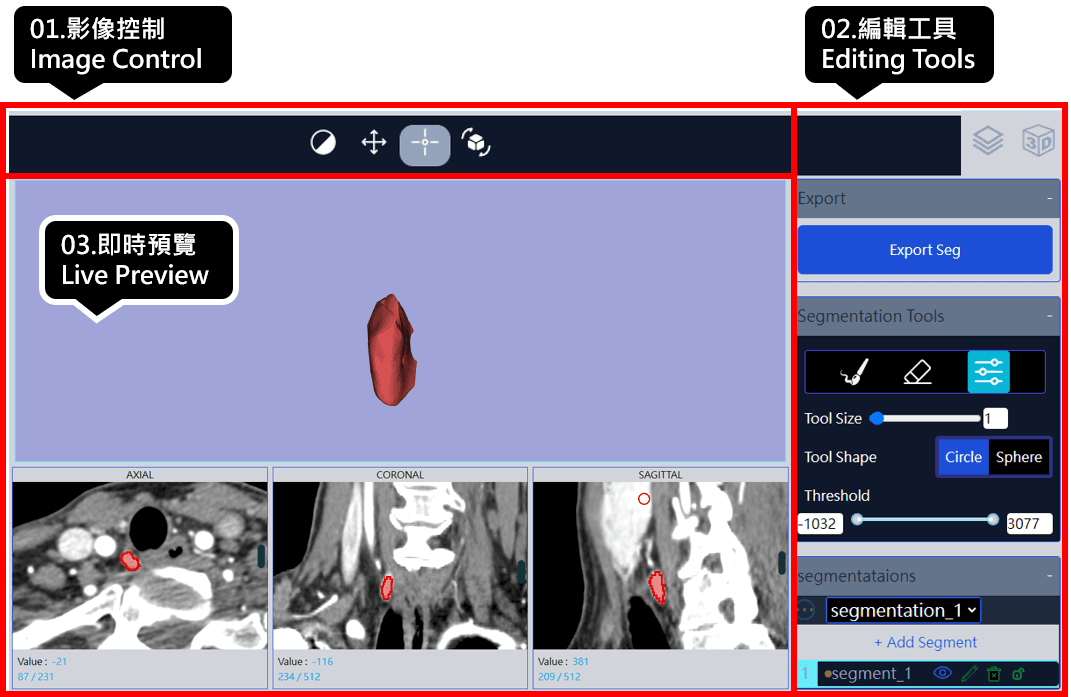
5. 3D Image Multi-platform Application Instructions
01. Platform Application: Enter the Anatomy Cloud platform homepage, enter account and password to complete login. Go to the 'File Management' page and click to browse processed image files.
02. VR/MR Glasses Application: Start the Anatomy Cloud APP in VR/MR glasses, enter account and password to complete login. Go to the APP's 'File Management' and click to browse completed image files.
3D image supported hardware and specifications are as follows: